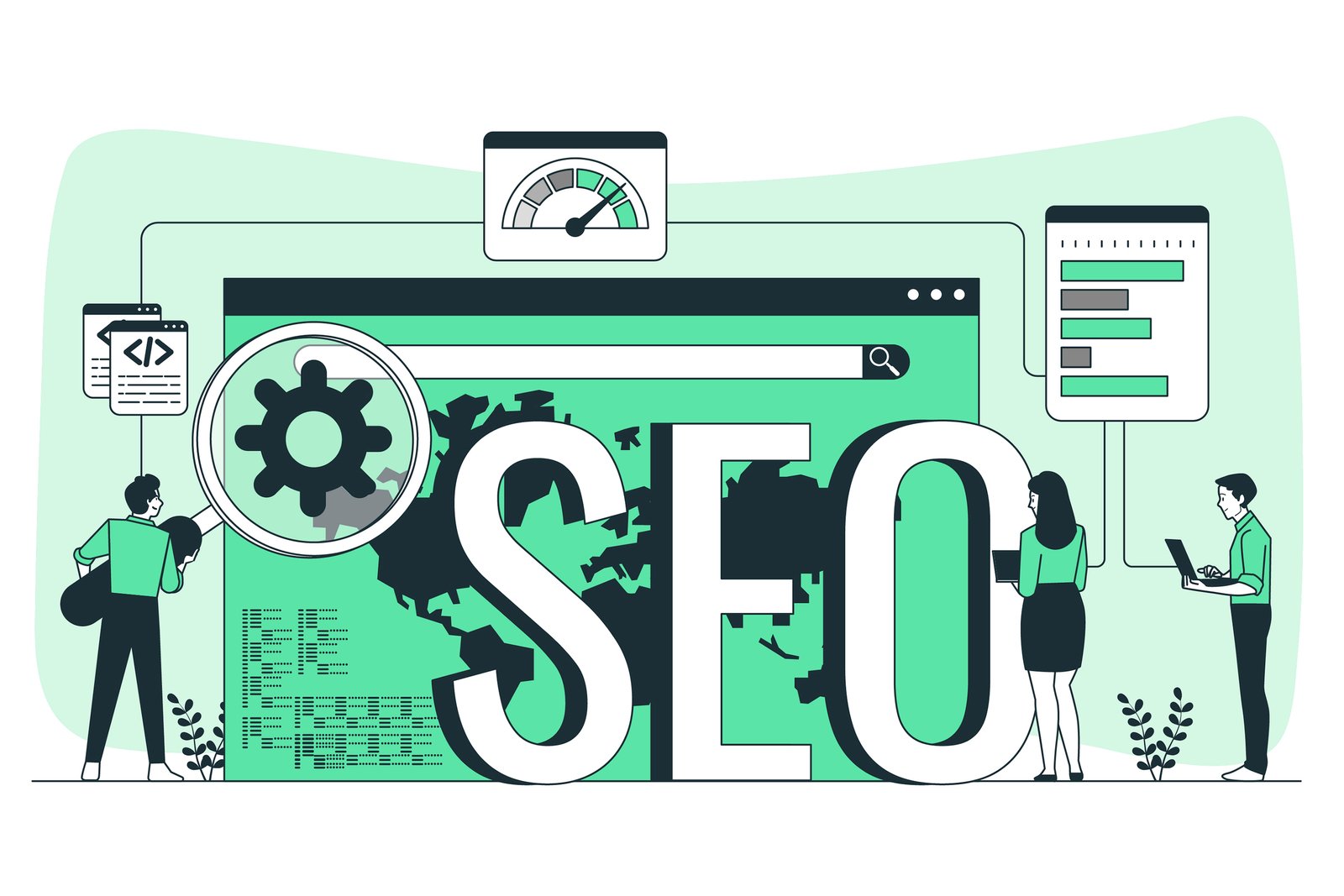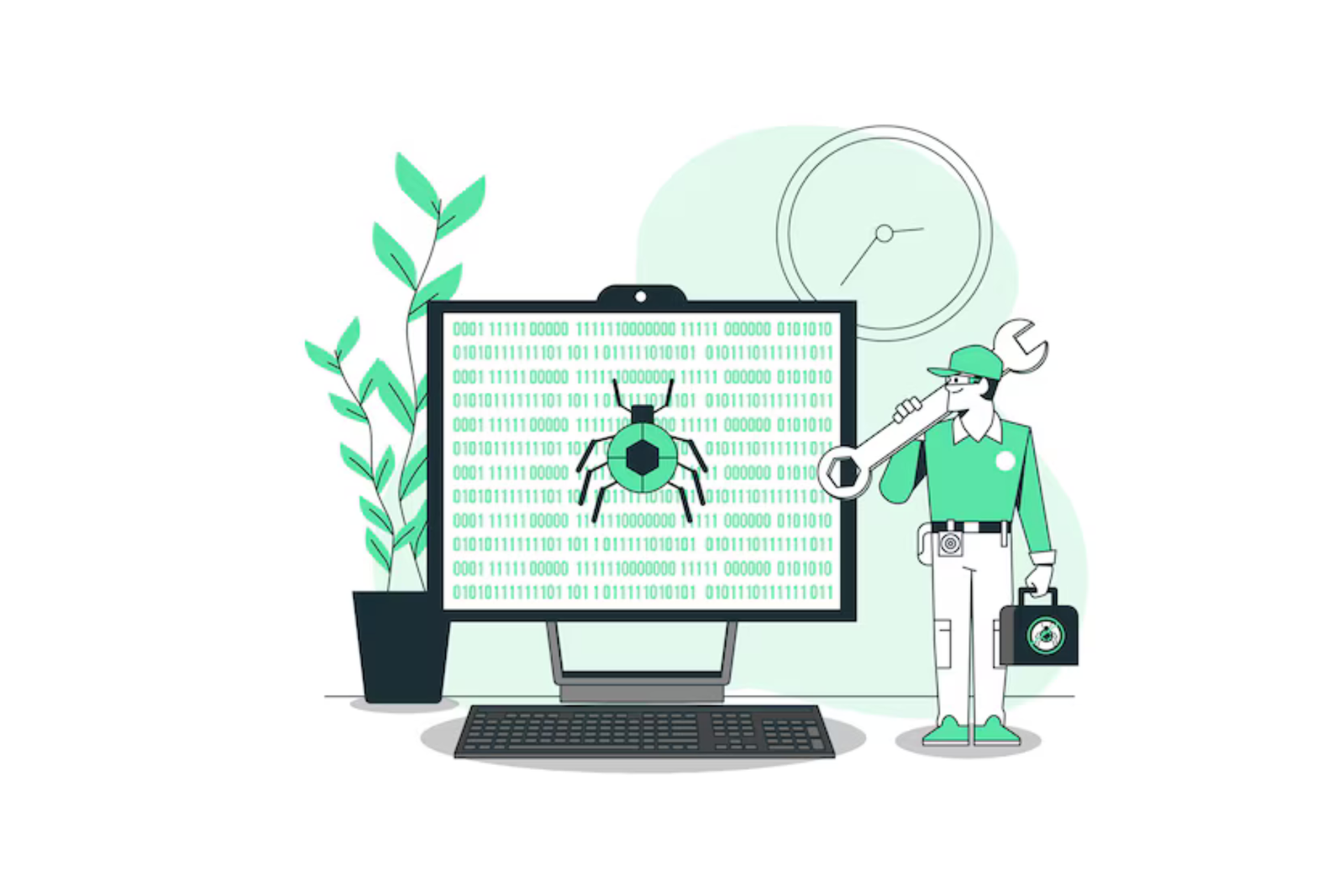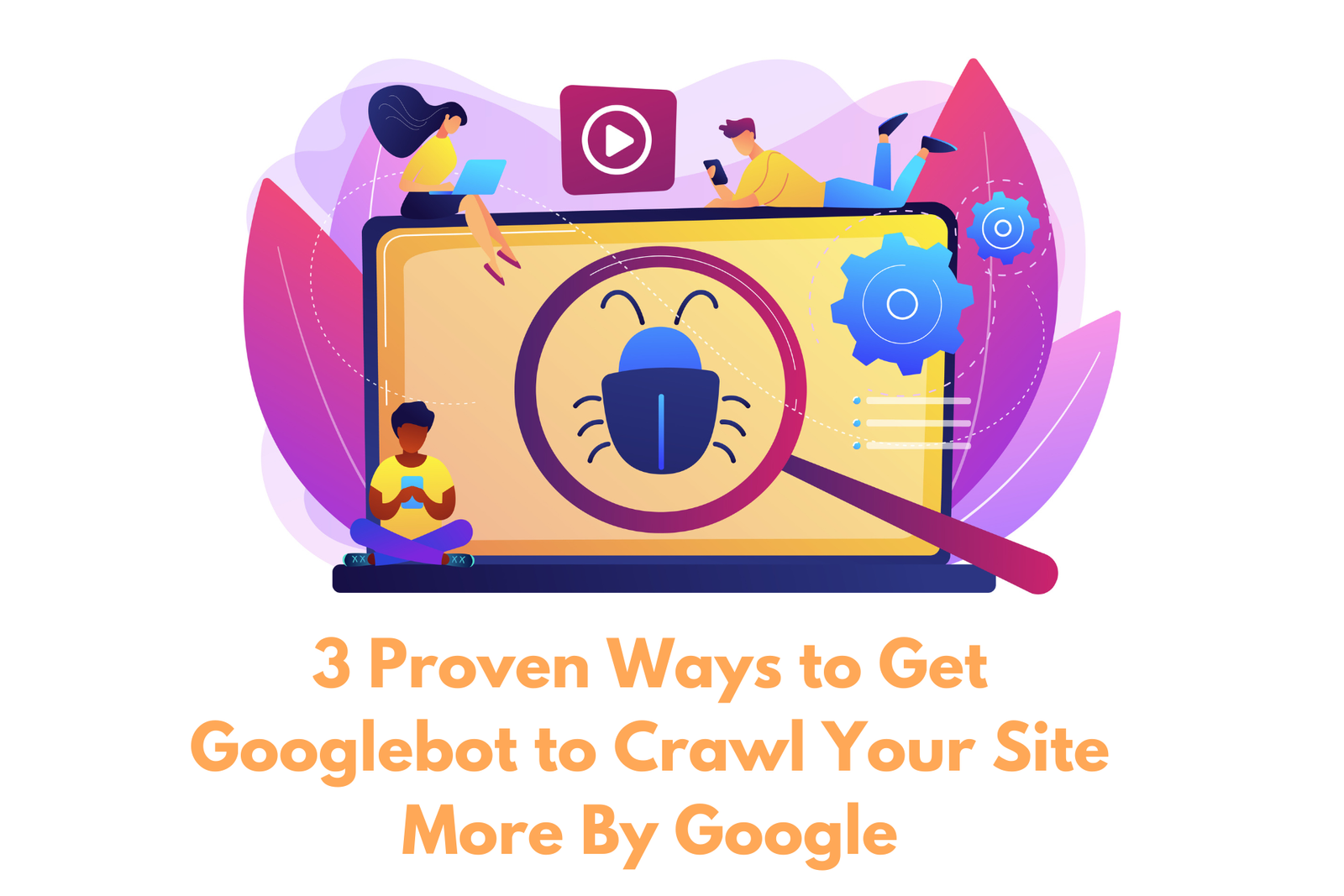Recently, I explored an advanced technique for managing and analyzing data within Google Search Console (GSC) by integrating it with BigQuery. As someone who often handles large datasets, this method has been a revelation in streamlining my SEO processes.
I spent ages exporting GSC data to spreadsheets, which was a real pain. Then I discovered how to connect GSC directly to BigQuery. It’s been a game-changer!
Here’s why it’s so great:
- Handles huge amounts of data
- Analyzes info super fast
- Lets you create custom reports easily.
- Keeps all your historical data handy
Sites with over 1 million pages saw a 57% boost in spotting SEO opportunities using this method. Plus, SEO pros saved about 5 hours a week on data tasks.
If you’re drowning in GSC data, try this BigQuery trick. It might be just what your SEO strategy needs!
Step 1: Set Up Google Cloud Project
- Go to the Google Cloud Console.
- Click on the project drop-down and select “New Project.”
- Name your project and click “Create.”
- To access the Library, go to “APIs & Services” > “Library” in Google Cloud Console.
- Search for “BigQuery API” and click “Enable.”
Step 2: Configure Google Search Console for BigQuery Export
- Select your property by going to Google Search Console.
- Navigate to “Settings” > “Associations” and click on “Add BigQuery.”
- After linking, you’ll see an option to “Set up data export.”
- Choose your BigQuery project and dataset.
- Specify the frequency of data exports (e.g., daily or monthly).
Step 3: Access and Analyze Data in BigQuery
- Go to BigQuery in the Google Cloud Console.
- Select your dataset and click “Create Query.”
- Write SQL queries to analyze your GSC data.
Step 4: Create Reports in Google Looker Studio
- Go to Google Looker Studio.
- Create a new report and select “BigQuery” as your data source.
- Choose your dataset and table.
- Use the data from BigQuery to create charts, tables, and other visual elements.
- Customize your report to highlight key SEO metrics.
Conclusion
Connecting Google Search Console with BigQuery is a great way to handle tons of SEO data without breaking a sweat.
First, you’ll set up a Google Cloud account if you don’t have one. Then, make a new project – think of it as a special folder for your SEO stuff.
Next, you’ll turn on the Search Console API. It’s like opening a door to let your data through.
Now, create a BigQuery dataset. This is where your SEO info will live.
Head to GSC, pick your website, and look for ‘Integrations’ in the settings. Click on ‘BigQuery’ and follow the simple steps.
You get to choose how often you want new data and what kind of information you want. Once you start, your data will flow from GSC to BigQuery.
The best part? You can use Looker Studio to turn all this data into cool charts and graphs. It’s like magic – numbers become pictures that show you exactly how your website is doing.
This whole setup makes dealing with SEO data much easier. You’ll save time and get better insights about your website’s performance in search results.